How to make a bootable pen drive windows xp
Winto Flash Download here Download
Step 3:
Click Accept button..
Click Accept button..
This program will transfer Windows
setup from CD or DVD to flash drive Recommended to switch on Wizard mode for users have no
experience of Windows setup fine tuning Windows setup transfer wizard Following
basic instructions you will transfer Windows setup program to flash drive and
install Windows on PC have no CD or DVD drive
Click the
button to enter Wizard mode...
This
program will help you to install Windows from a flash
To access other features and advanced options swicth to advanced mode (for advanced users).
To access other features and advanced options swicth to advanced mode (for advanced users).
for now, we will use wizard mode instead of advanced mode, so
click Next...
Specify locations of files and
drive
on Windows
files path click Select button
Step 7:
Select CD/DVD drive which contains Windows XP CD or folder which contains Windows XP files... then click OK
Specify
locations of files and drive
on USB drive
click Select button
Specify
locations of files and drive
Click Next button...
Warning! Formatting
will erase ALL DATA on target disk. To format press OK, to quit press Cancel
Step 13:
Please wait while WinToFlash transferring Windows setup to flash drive
On computer without CD/DVD drive (e.g. Aspire One)
you must change the first boot order to USB Flash drive from BIOS. How to do this?
Change Boot order from BIOS:
This is just for example (Aspire 4710)
your BIOS interface may be slightly different
Step 1:
Plug a Flash drive into a USB port on your computer/laptop
Step 2:
Turn on your laptop then hit F2 rapidly (or Del for some other machine)
then go to Boot tab > change boot order > then hit F10 key to Save and Exit
1st, text mode setup (Boot from
flash again after finished)
then... on the
first restart, select
2nd,
GUI mode setup, continue setup + 1st start of Windows
Install
Windows XP as usual...










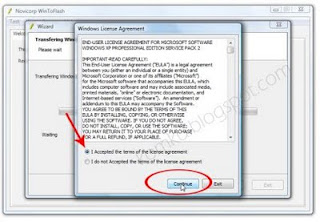







No comments:
Post a Comment